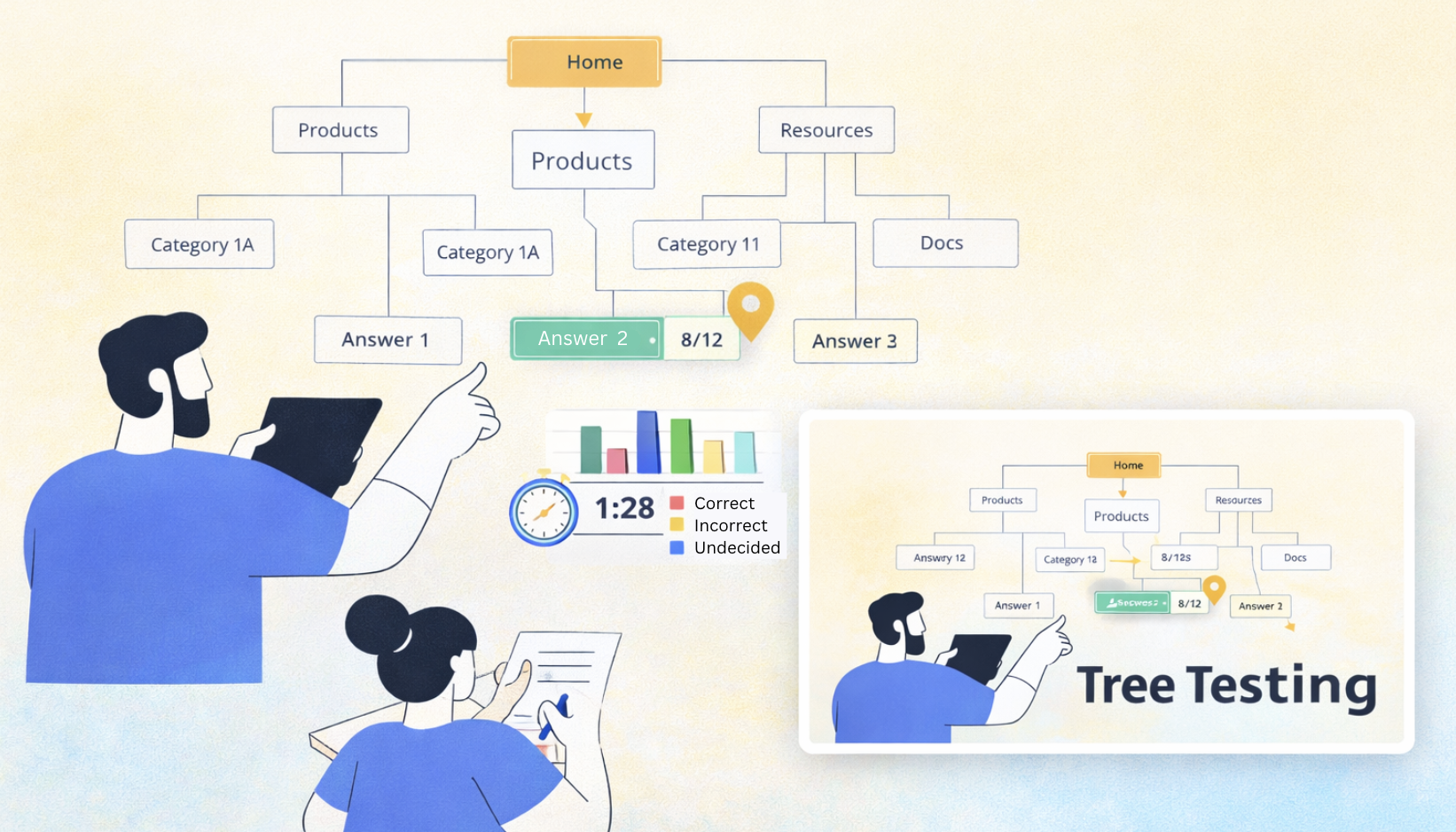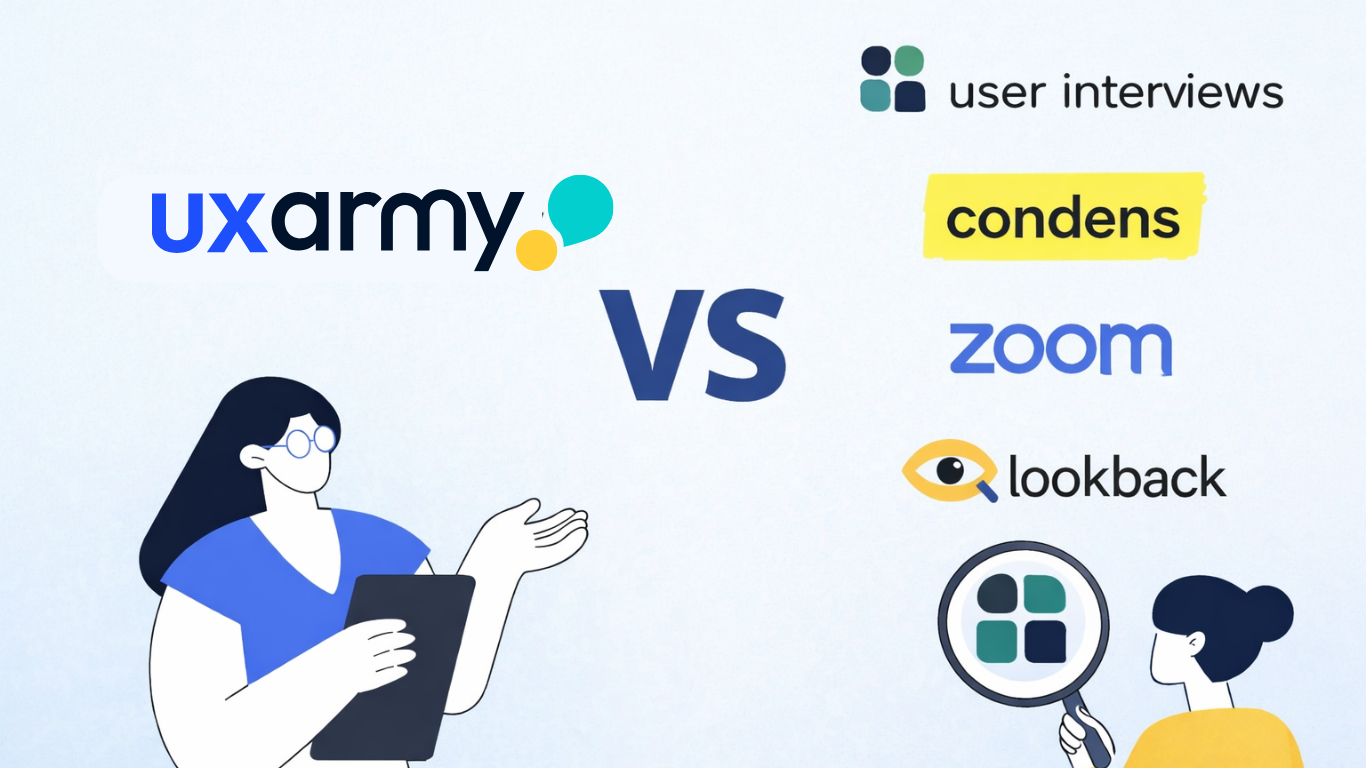Ever rage-quit an app? Your users have too.
You know the feeling. You download a new app, excited to try it out. But within seconds, you’re stuck. The menu’s confusing. The buttons don’t do what you expect. You can’t figure out how to complete a simple task.
So, you do what any sane person would—close the app, delete it, and move on with your life.
Now, flip the script. What if your app is the one getting abandoned?
Turns out, bad UX isn’t just frustrating—it’s really expensive.
In fact, businesses lose a staggering $3.1 trillion every year just because users give up and move on. All that potential revenue—gone, over something as small as a confusing menu or a checkout that takes one step too many.
And yet, so many companies still build mobile apps, launch them, and then find out what’s wrong—usually through bad reviews, customer complaints, or (worse) high churn rates.
But there’s a smarter way. Mobile app usability testing lets you see exactly where users get stuck, frustrated, or confused—before those issues cost you conversions.
What is mobile app usability testing (and why should you care)?
Imagine watching real people use your app for the first time—without them knowing what to expect.
You see them hesitate. You hear them say, “Wait… where do I go next?” You watch them struggle to complete a task that should’ve been simple.
That’s usability testing.
It’s all about observing real users as they navigate your app, uncovering where they get stuck, confused, or frustrated, and using those insights to improve the experience.
Here’s what you can identify when running a mobile usability testing:
- Can users navigate the app without confusion?
- Do they complete tasks easily, or do they get frustrated?
- Are buttons, menus, and forms intuitive?
- Is the app fast and responsive?
- When errors happen, can users recover quickly?
This isn’t about finding technical bugs (though you might catch some). It’s about making sure the experience is smooth and enjoyable.
Ready to build that trust and kickstart your research?
let’s make trust the foundation of every project you work on.

Common mobile UX issues that frustrate users:
Now, if your app has 1-star reviews, it’s usually not because of a rare glitch or crash—it’s because of friction. Here’s what that looks like in real life:
- A workout app with a sign-up process so long, users feel like they’ve already done cardio
- A food delivery app where the checkout button is so tiny, you need sniper-level aim to tap it
- A finance app that throws vague error messages like “Something went wrong”—great, but what went wrong?
People don’t tolerate friction. They switch to an app that gets it right.
That’s why usability testing is a game-changer—it helps you spot these issues before they frustrate users.
Types of mobile app usability testing and what they reveal
Mobile app usability testing isn’t one-size-fits-all. Depending on what you’re testing, the insights you gather will vary. Let’s break it down.
Validate ideas before you develop with prototype testing
Imagine spending months designing and coding an app, only to find out later that users don’t understand your navigation. That’s an expensive mistake.
Prototype testing helps you catch usability issues early—before development even starts.
How it works :
You create an interactive prototype (in tools like Figma or Adobe XD), give users tasks to complete, and observe their interactions and feedback. Say you’re designing a new checkout process for an e-commerce app. By testing a Figma prototype, you might discover that users struggle to find the discount code field—something you can fix before coding even starts.
Use prototype testing for:
- Shopping sites and apps before big campaigns (festive sales, Black Friday, etc.)
- Testing different flows for onboarding or checkout
- Checking if navigation makes sense before development
Understand real-world behavior with live mobile app testing:
Once your app is live, you need to know how people actually use it in their daily lives.
Unlike prototype testing (which is based on early designs), live mobile app testing helps you observe real user behavior in real environments—whether they’re at home, commuting, or multitasking.
Let’s say you’ve just launched a new social feature, but engagement is low. A usability test reveals that users don’t realize they need to swipe left to access it. With this insight, you can improve visibility or tweak the UI.
Use live app testing for:
- Comparing your app vs. competitors (A/B testing)
- Evaluating new features before scaling
- Seeing how users behave in different environments (on the go, at home, etc.)
- Understanding why users struggle with certain tasks
Improve experiences across devices with mobile website testing:
Your mobile app might be great, but what about your mobile website? Many users will land on your mobile site first—if it’s clunky, they may never even download the app.
Let’s say a fashion retailer notices that their “Add to Cart” button is placed too low on mobile screens, leading to a 15% drop in conversions. A usability test highlights this issue, allowing them to move the button and recover lost sales.
Use mobile website testing for:
- Checking mobile responsiveness across different screen sizes
- Identifying friction in checkout flows
- Ensuring consistent branding and functionality across web & app
Make sure your app works for global users with localization testing:
If your app is available in multiple languages, you need to make sure the UX is just as smooth for non-English users.
Use localization testing for:
- Identifying language-based usability issues
- Checking if translations make sense in real-world usage
- Ensuring that UI layouts adapt to different languages
- Understanding cultural differences in navigation habits
How to run a mobile app usability test (without overcomplicating it)?
Usability testing sounds fancy, but at its core, it’s simple. Get real users (not your team), give them tasks in your app, watch where they struggle, and fix the frustrating parts.
Step 1: Define what you’re testing
Start with a clear goal. Are you testing onboarding, navigation, checkout flows, or specific features? Common questions include:
- Is our onboarding process smooth, or do users drop off?
- Can people easily find key features?
- Are users completing purchases, or do they get stuck at checkout?
Step 2: Choose your testing method
- Live app testing – Perfect for apps already on the App Store or Google Play. Users complete tasks, and you observe their experience through screen recordings and surveys.
- Prototype testing – Got a Figma or InVision prototype? Test it before coding a single line.
- Competitor comparison – Want to know why people love your competitor’s app? Have users try both and see what’s different.
Step 3: Set up the test and launch
- Provide a test link to users (either for your live app or prototype).
- Assign tasks like “Find and apply a discount code” or “Book a flight.”
- Watch how they navigate, where they hesitate, and what confuses them.
You’ve spotted the friction points—now it’s time to fix them. Here’s how to put your findings to work.
How to use your usability testing results effectively
So, you’ve run a usability test and collected a ton of data—videos, heatmaps, transcripts, and maybe even some AI-generated insights. Now what?
The power of usability testing lies not just in gathering insights but in acting on them. Here’s how to make the most of your results:
1. Watch user videos and identify patterns
One of the most valuable parts of usability testing is watching real users interact with your app. Screen and video recordings capture:
- Where users hesitate or struggle
- How they navigate your app (or fail to!)
- Their verbal and facial reactions
How to analyze recordings effectively:
- Look for repeat behaviors – if multiple users pause at the same screen or tap in the wrong place, there’s a usability issue.
- Pay attention to body language and tone – frustration often shows up in sighs, eye-rolls, or repeated “Ugh, why isn’t this working?” comments.
- Check if users complete the tasks – if they don’t, where exactly do they drop off?
2. Use heatmaps & path analysis to spot problem areas
Heatmaps and path analysis together reveal not just where users tap or drop off, but how they navigate—whether they take a direct route or wander through unnecessary steps.
How to interpret heatmaps effectively:
- Too many taps in one area? Users may be tapping a non-clickable element, expecting it to work.
- Users hovering too long on a screen? They might be confused about what to do next.
- Low engagement on a key CTA? Your button placement, size, or wording might need improvement.
How to interpret user paths effectively:
- Direct vs. indirect success – Are users completing tasks efficiently, or are they taking unnecessary detours? Too much back-and-forth suggests navigation issues.
- Common vs. unique paths – Are most users following a predictable journey, or is everyone taking a different route? A scattered pattern could indicate confusion.
3. Decode emotions with AI-powered sentiment analysis
Not all usability issues are visual—sometimes, the real frustration comes through in what users say. Tools like UXArmy use AI summaries & sentiment analysis to scan user feedback and highlight:
It scans user feedback to highlight:
- Frustration signals (e.g., “This is so slow,” “Why can’t I find this?”)
- Moments of delight (e.g., “Oh, that was easy!”)
- Overall sentiment trends across multiple test sessions and at both test and participant level
How to use sentiment insights effectively:
- Cluster negative feedback – are multiple users complaining about the same thing? That’s a priority fix.
- Look at hesitation words – phrases like “I think I should…” or “Maybe this is the right button?” suggest confusion.
- Double down on what works – if users love a feature, highlight it better in your onboarding flow.
4. Tag key moments and create highlight reels
Nobody has time to sit through hours of usability test videos—so make your insights count. Tagging and highlight reels let you capture the most important moments without the noise.
How to streamline your insights:
- Tag key moments – mark important usability issues as you watch recordings.
- Create short highlight reels – compile only the most critical insights to share with your team.
- Focus on action points – instead of just saying, “Users struggled with navigation,” show a 1-minute clip of users getting lost.
Pro-tip: With UXArmy, you can tag key moments, add annotations, and create highlight reels effortlessly, making it easier to share findings with your team.
5. Prioritize fixes based on impact
Not all usability issues need immediate fixes. Some are minor inconveniences, while others can seriously hurt conversions.
Here’s how to prioritize your usability fixes effectively:
High Priority (Critical issues):
- Users can’t complete a task (e.g., they can’t check out, submit a form, or log in)
- Severe frustration observed (rage clicking, repeated failed attempts)
- High drop-off rates at key stages (checkout, signup, onboarding)
Medium Priority (Annoying but workable):
- Users hesitate but figure it out eventually
- Confusion with navigation or labels
- Non-essential features causing frustration
Low Priority (Nice to have fixes):
- Cosmetic UI improvements
- Minor delays in task completion
- Small inconsistencies in visual elements
6. Test, iterate, and re-test
Usability testing isn’t a one-time event—it’s an ongoing process.
- Run tests after every major update
- Fix top-priority issues and re-test with fresh users
- Compare usability data over time to track improvements
Usability testing is only as powerful as what you do with it. Turn insights into action, fix what matters, and keep improving your mobile experience.
How UXArmy makes mobile usability testing effortless
I’ve mentioned UXArmy’s AI-powered sentiment analysis, heatmaps, highlight reels, and more—but that’s just the start. UXArmy is built to be THE mobile usability testing tool for you.
From prototype testing to live app analysis, from pinpointing frustration points to gathering real user feedback, it handles everything seamlessly.
- Test live & beta app, no SDK required – You can test apps directly from the App Store or Google Play, or beta apps hosted on TestFlight or Play Store Beta. No need to insert SDKs or write extra code—just paste the app URL, set up your test, and launch it.
- Assign tasks & observe real user journeys – Instead of sifting through random screen recordings, UXArmy lets you guide users through specific tasks and track their exact journey. See where they struggle, what confuses them, and what flows smoothly—all while capturing their actions and verbal feedback. Need more context? Follow up with targeted questions to uncover the why behind their behavior.
- Test for multiple use cases – Whether you’re evaluating usability, running competitive analysis, or diagnosing low NPS scores, UXArmy makes it easy to test in real-world scenarios. Compare your app vs. a competitor’s, conduct A/B testing of prototypes and live apps, or track how users interact with new features before launch.
- Easy for researchers & participants – For researchers, starting a test is simple—use a ready-made template or create your own, paste the app link, define tasks, and launch. For participants, the process is seamless—just click an invitation link, install UserAdvocate by UXArmy, and follow the guided instructions. Everything is automatically recorded and uploaded.
UXArmy takes the hassle out of mobile usability testing—so you can focus on building better experiences, faster.
Mobile app usability templates to get you started with
Not sure where to begin? UXArmy’s mobile app usability testing templates make it easy to set up and run tests in minutes.
Food Delivery App Usability Testing (Figma Prototype)
Ensure your food delivery app is intuitive before development by testing it directly in Figma. This template helps evaluate ordering flows, menu navigation, and ease of checkout—without needing to build a full app.
When to use:
- You’re designing a new food delivery app and want to test usability early.
- You need feedback on menu layouts, filtering options, or the checkout process.
Mobile App Wireframe Usability Test (with recording)
Before you invest time and money in development, make sure your wireframe is actually usable. This template helps you evaluate navigation, user flows, and whether users instinctively understand how to interact with your app.
When to use:
- You’re in the early design phase and want to validate your app’s structure.
- You need to test basic interactions before adding visuals and branding.
A smooth shopping experience means higher conversions! This template helps you test product discovery, search filters, and the checkout flow to spot usability bottlenecks before they impact sales.
Shopping app usability test (mobile)
When to use:
- You’re launching a new shopping app and want to make sure users can find what they need.
- You’re refining an existing app to reduce drop-offs at checkout.
A/B testing between your app and a competitor’s (with recording)
Want to know how your app stacks up against the competition? This template helps you compare user experiences by having participants complete the same task on both your app and a competitor’s. Identify where your app excels and where improvements are needed.
When to use:
- You’re losing users to a competitor and want to understand why.
- You need insights on how to improve features, navigation, or usability.
Your users are on mobile, make sure your app works for them
If you’re hoping users will figure out your app, you’re already losing them. Usability testing helps you catch frustrating design decisions before they cost you users, revenue, and reputation.
So don’t forget to test before launching new features, spending ad dollars, or expanding to new markets. Watch real users navigate your app, listen to their feedback, and fix what’s broken.
With tools like UXArmy, you don’t need a big budget or a complex setup to get real user insights. Whether you’re testing prototypes, live apps, mobile sites, or localized versions, the key is simple: watch real users interact, listen to their feedback, and iterate fast.
Want to try it yourself? Sign up on UXArmy for free and start optimizing your mobile experience today.
Experience the power of UXArmy
Join countless professionals in simplifying your user research process and delivering results that matter
Frequently asked questions
What is mobile app usability testing and why does it matter?
It’s observing real people using your app to spot friction in navigation, copy, IA, and flows—before it hits reviews or churn. Remote methods make this faster, cheaper, and more realistic than lab tests.
What’s the difference between moderated and unmoderated remote usability testing?
Moderated = live facilitator for deeper “why” insights; unmoderated = self-guided tasks for speed, scale, and lower cost using unmoderated usability testing tools.
How many participants do I need?
For qual studies, ~5 users typically reveal the majority of issues; for quant, plan around ~40 to support statistical comparisons.
Which metrics should I track in mobile usability tests?
Task-completion rate, time-on-task, errors, steps/clicks (efficiency), post-task satisfaction, plus a System Usability Scale (SUS) survey for benchmarking.
How do I benchmark usability with SUS (System Usability Scale)?
Run the 10-item SUS questionnaire after tasks and compute a SUS usability score with a calculator; compare releases over time.
What’s the fastest way to test a Figma prototype remotely?
Use user testing platforms (e.g., UXArmy, Maze) for prototype testing: share a Figma link, set tasks, collect heatmaps/path analysis, and add a short ux survey.
Mobile app vs. mobile website testing—do I need both?
Yes. Users often meet you on the mobile web first; test app UX and website usability test flows to ensure consistency across devices and entry points.
What are good Hotjar alternatives for app behavior insights?
Consider FullStory, Microsoft Clarity, Pendo, or platforms that combine session replay, heatmaps, and surveys for ux analytics tools. (Choose based on privacy, SDK, and mobile support.)
How do I validate navigation quickly (test navigation / test of navigation)?
Run card sorting online to learn users’ mental models, then tree testing tools to validate your IA. Optimal Workshop explains how both methods complement each other.